How To Store & Secure Your Kusama (KSM)
- Storing your KSM through the polkadot{.js} wallet
- Storing your KSM through the Ledger hardware wallet
Storing your Kusama through the polkadot{.js} extension

Downloading the polkadot{.js} wallet extension
- Head over to https://polkadot.js.org/extension/
Caution: make sure you’re accessing the correct website - Click on the download button for your favorite browser (Chrome/Firefox)
- Download and install the browser extension
- A Polkadot icon should now appear on your browser
Creating your polkadot{.js} wallet
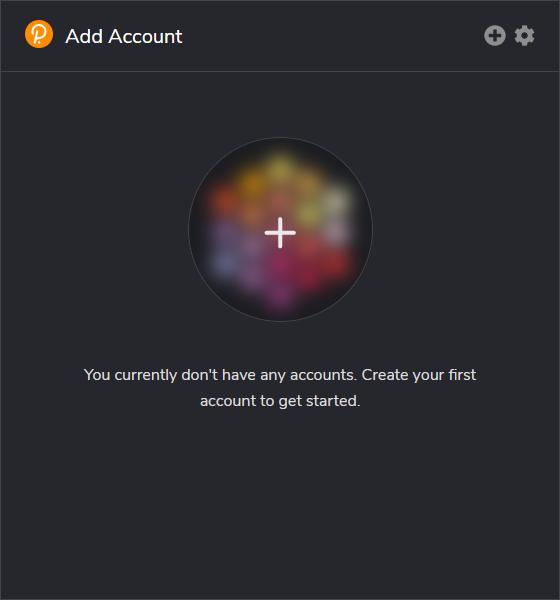
- Click on the polkadot{.js} icon on your browser.
- Click on the + icon.
- Neatly and accurately write down the 12 words on a piece of paper, then click on the Next step button.
- On the dropdown option, select Kusama Relay Chain.
- Enter in an account name, and enter in a secure password.
- Click on the Add the account button.
- Your account has now been generated.
Accessing your polkadot{.js} wallet
- Click on the polkadot{.js} icon on your browser.
- Your Kusama Polkadot wallet’s address will then be displayed. You now can withdraw your Kusama(KSM) from your exchange account.
Some pointers:
- Storing and accessing your funds on a web wallet isn’t recommended if you hold huge amounts of crypto. Using a hardware wallet such as the Ledger Nano X is heavily recommended. For more information concerning cryptocurrency wallets, click here
- Make sure you’re accessing the correct and legitimate polkadot{.js} website. To learn more about cryptocurrency scams, click here
Storing your Kusama(KSM) through the Ledger hardware wallet
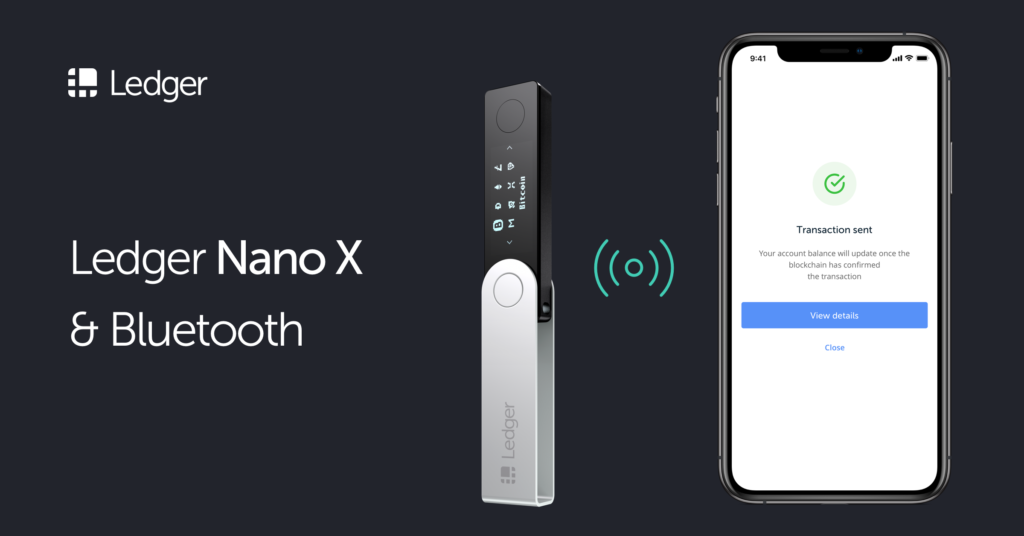
If you don’t have your own Ledger device yet, you can purchase one through our referral link here if you want to help us out. We would greatly appreciate it.
Installing the Kusama app
- Connect your Ledger device to your computer
- Open the Ledger Live app on your computer, then click on the Manager option
- Allow the manager on your Ledger device
- On the app catalog, search in “Kusama“, then click on the Install button
- A new Kusama icon would then appear on your Ledger device
Accessing your Kusama wallet
Unfortunately, Kusama is currently natively unavailable on Ledger Live, so for now our only option is to access our Ledger Kusama wallet through polkadot{.js}.
- Connect your Ledger device to your computer, then open the Kusama application on your Ledger device
- Click on the polkadot{.js} icon on your browser.
- Click on the + icon.
- Click on Connect Ledger device.
- On the NETWORK dropdown, select Kusama Relay Chain.
- Your browser might then display a pop-up prompt concerning Kusama and Ledger. Click on allow.
- Click on the Import Account button.
- Your Kusama wallet’s address will then be displayed. You now can withdraw your funds from your exchange account.
