How To Easily Backup & Store Your EOS
Are you having trouble following the steps on creating a EOS account and wallet using other wallets? If so, this guide might be the one for you.
Disclaimer: You need to pay a certain fee for the RAM needed to create new accounts, regardless of what wallet you use. There’s no other way around this. In exchange, all the transactions you will be doing will be FREE. Don’t worry though, as it’s only a one-time fee.
Atomic Wallet
For convenience sake, we’re going to use the Atomic wallet instead of the standalone EOS wallets.
Atomic wallet is a “Universal Multi-Assets Wallet“; pretty much a single wallet that could hold multiple coins and tokens, with the feature of exchanging your coins and tokens to other coins and tokens without even withdrawing your funds.
Download the Atomic wallet
- Head over to https://atomicwallet.io/downloads and select your device’s operating system.
- After downloading and installing the file, run the launcher.
- Click on “NEW WALLET“
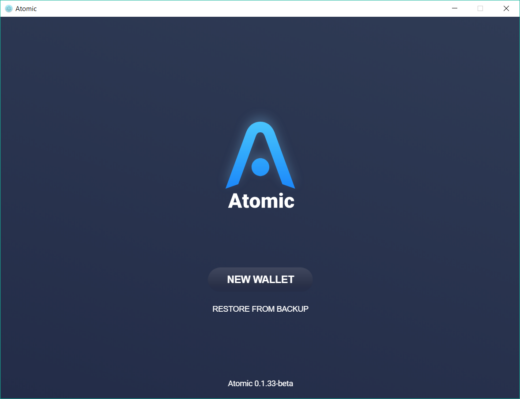
- Choose a wallet password, then click on “SET PASSWORD“
- Your 12-word recovery seed will then be displayed. DO NOT copy the words digitally. Write them down on a piece of paper.
- Your wallets will then be displayed. Simply search “EOS” on the top search bar to filter through all the coins.

- Click on “Create EOS account“
- Choose an EOS account name. If you don’t care much about the name, you can simply just click on “Generate account name“. If you’re done, click on “NEXT“.

- It’s now time to pay your account activation key.

After the transaction goes through(which should go through quickly enough), you can now use your EOS wallet normally. You can pay the fee by withdrawing the required amount using your exchange’s wallet.
