How To Store & Secure Your Elrond (EGLD)
Storing your EGLD through the Elrond web wallet
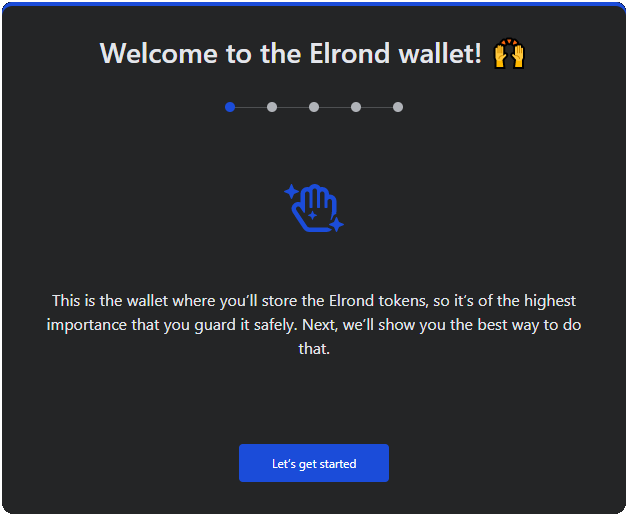
Creating your Elrond wallet
- Head over to https://wallet.elrond.com/
Caution: make sure you’re accessing the correct website - Read and skim through the introductory steps
- Once you’re on the wallet page, click on the CREATE WALLET button
- Check the two checkboxes, then click on the Continue button
- A string of 24 words would then be displayed. Neatly and accurately write them down on a piece of paper, then click on the Create Wallet button
- The wallet will then confirm if you’ve actually written down the 24-word seed phrase. Fill in the correct words that are being asked, then click on the Continue button
- Enter a secure password, then click on the Continue button
- Your wallet has now been created. Save your wallet’s keystore file somewhere safe
Accessing your Elrond wallet
- Head over to https://wallet.elrond.com/
Caution: make sure you’re accessing the correct website - Click on the ACCESS EXISTING button
- Upload the keystore file that you’ve downloaded recently, enter your password, then click on the Access Wallet button
- You will now be in the Elrond Wallet dashboard, and your EGLD wallet address would then be displayed. You now can withdraw your funds from your exchange account
Some pointers:
- To view your wallet’s QR code, click on the QR code icon on the right side of your wallet address
- Storing and accessing your funds on a web wallet isn’t recommended if you hold huge amounts of crypto. Using a hardware wallet such as the Ledger Nano X is heavily recommended. For more information concerning cryptocurrency wallets, click here
- Make sure you’re accessing the correct and legitimate Elrond website. To learn more about cryptocurrency scams, click here
Storing your EGLD through the Ledger hardware wallet
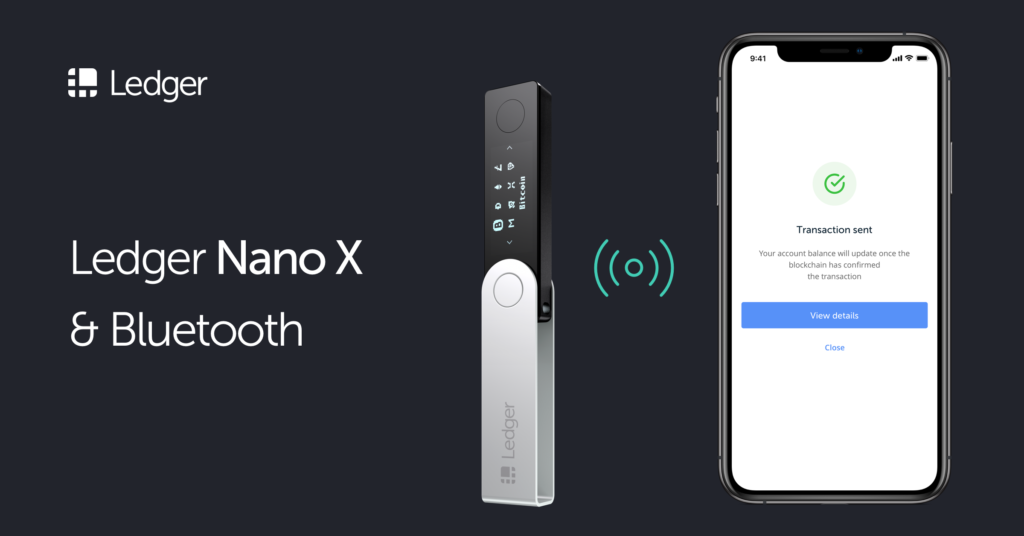
If you don’t have your own Ledger device yet, you can purchase one through our referral link here if you want to help us out. We would greatly appreciate it.
Installing the Elrond app
- Connect your Ledger device to your computer
- Open the Ledger Live app on your computer, then click on the Settings icon
- Click on the Manager option
- Allow the manager on your Ledger device
- On the app catalog, search in “Elrond“, then click on the Install button
- A new Elrond icon would then appear on your Ledger device
Accessing your Elrond wallet
Unfortunately, Elrond is currently natively unavailable on Ledger Live, so for now our only option is to access our Ledger Elrond wallet through the Elrond web wallet.
- Connect your Ledger device to your computer, then open the Elrond application on your Ledger device
- Head over to https://wallet.elrond.com/
Caution: make sure you’re accessing the correct website - Click on the ACCESS EXISTING button
- On the Ledger tab, click on the Connect Ledger button
- Confirm and allow the Elrond wallet to connect to your Ledger device on the Ledger device itself
- You will now be in the Elrond Wallet dashboard, and your EGLD wallet address would then be displayed. You now can withdraw your funds from your exchange account
Some pointers:
- To view your wallet’s QR code, click on the QR code icon on the right side of your wallet address
- Make sure you’re accessing the correct and legitimate Elrond website. To learn more about cryptocurrency scams, click here
