How To Store & Secure Your Avalanche (AVAX)
Storing your AVAX through the Avalanche web wallet
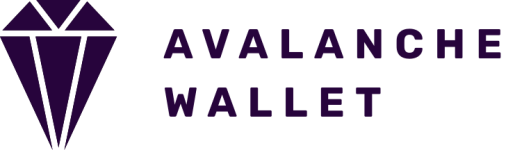
Creating your Avalanche wallet
- Head over to https://wallet.avax.network/
Caution: make sure you’re accessing the correct website - Click on the CREATE NEW WALLET button
- Click on the GENERATE KEY PHRASE button
- A string of 24 words would then be displayed. Neatly and accurately write them down on a piece of paper
- After writing them down, click on the ACCESS WALLET button
- Your written 24 words would then be displayed, but with some blanks here and there. Fill in the missing words, then click on the VERIFY button
- You have now created your AVAX wallet. Click on ACCESS WALLET
Accessing your AVAX wallet
- Head over to https://wallet.avax.network/
- Click on the ACCESS WALLET button
- Click on the MNEMONIC KEY PHRASE button
- Enter in the 24 words you’ve written down previously, then click on the ACCESS WALLET button
- Your AVAX wallet address and QR code would then be displayed. You now can withdraw your funds from your exchange account
Some pointers:
- Storing and accessing your funds on a web wallet isn’t recommended if you hold huge amounts of crypto. Using a hardware wallet such as the Ledger Nano X is heavily recommended. For more information concerning cryptocurrency wallets, click here
- Make sure you’re accessing the correct and legitimate SolFlare website. To learn more about cryptocurrency scams, click here
Storing your AVAX through the Ledger hardware wallet
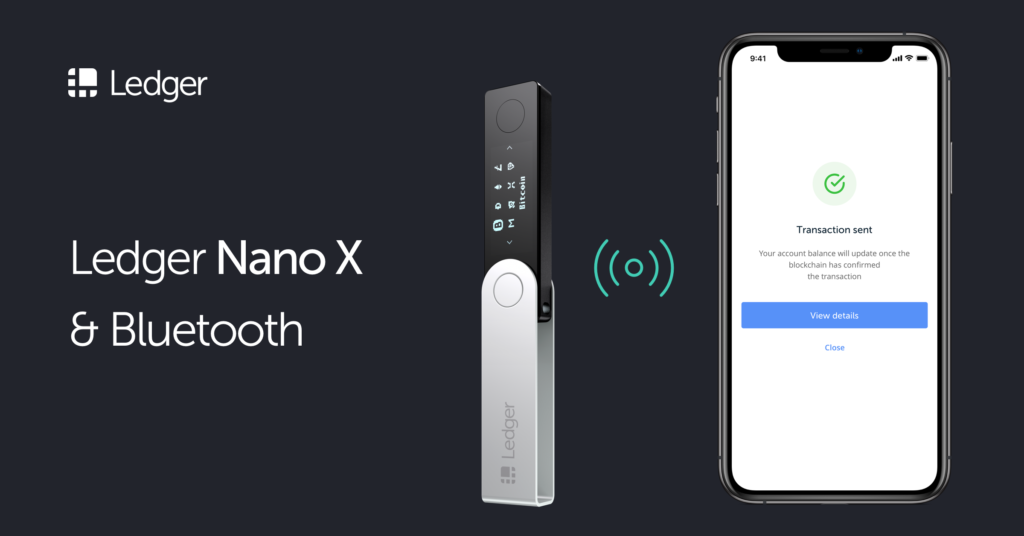
If you don’t have your own Ledger device yet, you can purchase one through our referral link here if you want to help us out. We would greatly appreciate it.
Installing the Avalanche app
- Connect your Ledger device to your computer
- Open the Ledger Live app on your computer, then click on the Settings icon
- Click on the Experimental Features tab, then turn on Developer mode
- Click on the Manager option
- Allow the manager on your Ledger device
- On the app catalog, search in “Avalanche“, then click on the Install button
- A new Avalanche icon would then appear on your Ledger device
Accessing your Avalanche wallet
Unfortunately, Avalanche is currently natively unavailable on Ledger Live, so for now our only option is to access our Ledger Avalanche wallet through the Avalanche web wallet.
- Connect your Ledger device to your computer, then open the Avalanche application on your Ledger device
- Head over to https://wallet.avax.network/
- Click on the ACCESS WALLET button
- Click on the LEDGER button
- Confirm and allow the Avalanche wallet to connect to your Ledger device on the Ledger device itself
- Your AVAX wallet address and QR code would then be displayed. You now can withdraw your funds from your exchange account
Some pointers:
- Storing and accessing your funds on a mobile wallet isn’t recommended if you hold huge amounts of crypto. Using a hardware wallet such as the Ledger Nano X is heavily recommended. For more information concerning cryptocurrency wallets, click here
- Make sure you’re accessing the correct and legitimate SolFlare website. To learn more about cryptocurrency scams, click here
